
Part manufacturers that need to switch CAD/CAM manufacturing processes like CNC machining must convert the 3D model file to a supported format. Of the many conversion types available, converting from STL to STEP format is the most popular due to the features of the STEP format.
Successfully converting an STL file to STEP depends on how well you know the two formats. As a result, this article introduced the two file formats and their applications. It then gives step-by-step instructions on each conversion process so you can decide easily.
What is the STL format?

STL stands for Stereo Lithography, Standard Tessellation Language, or Standard Triangle Language. The STL format is an ASCII format for 3D objects and the standard for 3D printing. Moreover, it works in certain situations in CAD processes like CNC machining and Injection molding.
STL format is a mesh with the 3D structure of an object 3D model represented by triangles, constructed by representing 3 points x-y-z on the mesh. As a result, the file format has a low level of detail – there is no color, material, texture, or other information.
The 3D shape’s outward face depends on the relevant triangle’s planar surface. As a result, the STL file format is divisible layer-by-layer.
What is the STEP Format?
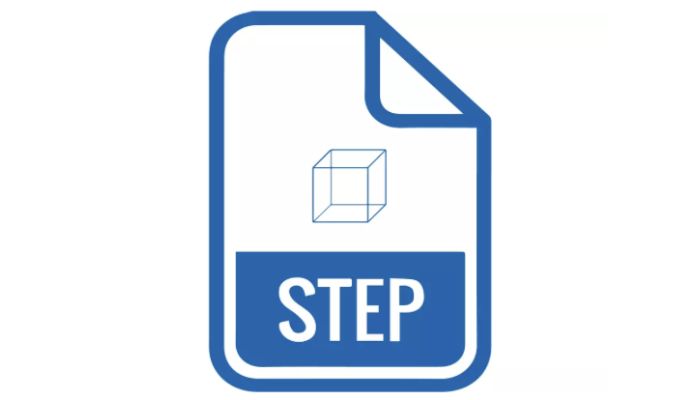
STEP stands for Standard for the Exchange of Product Model Data. We convert STL to STEP file majorly because the latter fully describes a 3D object. Furthermore, it is transferable from one CAD system to another. As a result, the STEP file format is the recommended format for injection molding, CNC machining, etc.
STEP files have higher detailing. They contain the object’s color, material, texture information, etc. Furthermore, they are editable and it is possible to illustrate complex geometries for 3D printing, simulation, and reverse engineering.
How to Convert STL to STEP
You can convert STL file format to STEP format using software that allows you to convert the mesh files to a solid 3D object. Common software used include FreeCAD and Fusion 360. Below is an explanation of each method:
Method #1: FreeCAD

FreeCAD is the most common software to convert STL to STEP format because it is free and open source. As an open-source software, it has a working community constantly updating it so that it meets the requirements for 3D modeling, simulation, etc. Additionally, the online community provides online resources and tutorials so users can troubleshoot their issues easily.
As a free converter, using FreeCAD doesn’t incur a licensing or subscription fee. As a result, it is the best option for people with a limited budget who want a basic to moderate converting tool.
FreeCAD offers moderate converting functionalities. These include mesh refinement, geometric manipulation, and simulation tools. Using them, you can optimize the conversion process according to the design requirement.
Steps to Use FreeCAD to Convert STL to STEP
Download and install FreeCAD on your computer and follow the steps below to convert an STL file to STEP format.
Step 1: Import the STL File
Upload the STL file by double-clicking it if FreeCAD is your primary tool. You can also right-click the file, click on Open With, and choose FreeCAD. Both methods will open the STL file in the FreeCAD viewing window.
Another way to import your STL file is to launch the software. Navigate to File > Open and locate the file. You can then upload from there.
Step 2: Repair the Mesh
Navigate to the FreeCAD Part workbench. Select the STL file and navigate to the Part Command. Select “Create shape from mesh” and set sewing tolerance (you can also use the default value of 0.1). Afterward, click OK and the software will create a new shape.
Note that analyses of the mesh will be manual which can be considered a limitation of using FreeCAD to convert an STL file to STEP.
Step 3: Simplify and Transform Your Shape Into a Solid
Ensure the shape is valid and there is no fault. Afterward, simplify this part by selecting the shape and clicking on “Refine shape.” You can then convert the refined shape into a solid body by navigating to Part and selecting “Convert to solid”.
Step 4: Export Into a STEP File
Select the model you want to convert to STEP. Navigate to the menu bar. Click File and then Export. You now have a STEP file.
Note: Avoid using the “Save As” option because it will force convert the file to the FreeCAD file format.
Method #2: Fusion 360
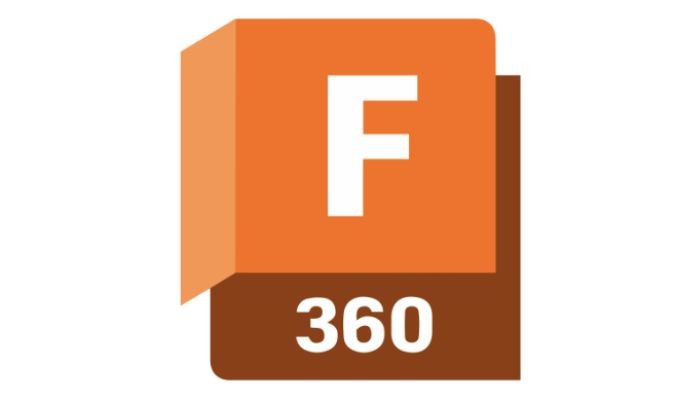
Autodesk’s Fusion 360 is a straightforward but more powerful method of converting an STL file to the STEP format. There are three ways to use the software, but this article will show you the easiest and most efficient method.
Fusion 360 is not a free STL to STEP file converter, unlike FreeCAD. However, there are a few features available for free to users. To enjoy the full features of the software, you would need to pay the licensing or subscription fee (personal use or hobbyist license).
This means Fusion 360 might not be the best option for people with a limited budget. However, for those with the capital, it offers more control and better conversion.
Steps to Use Fusion 360 to Convert STL to STEP
Download and install the software. Afterward, launch the app and be in the Design Workspace. Follow the steps below to convert the STL file to the STEP format.
Step 1: Upload Your STL File
Under the Solid tab, navigate to Insert > Insert Mesh and select the STL mesh file. You can also insert mesh under the Mesh tab. After loading the STL file, set up the following:
- Units: STL mesh files are unitless. So choose the unit you want to work with. It can be millimeters, centimeters, meters, inches, or feet. A recommended unit is the millimeter.
- Flip-Up Direction: Use it to ensure that the model is in the right direction.
- Position: Toggle the position to center your model at the origin point or let it touch the horizontal plane.
- Numerical Input: Includes X, Y, Z, distances, and angles to accurately set up the model’s position.
Step 2: Transform the Mesh Into a Solid
Go to the Mesh tab and open the Modify menu. Select Convert Mesh to open a menu where you can tweak the body, operation, and method.
- Body: Click on the 3D object in the browser or on the viewport. This will show 1# selected depending on the number of models selected.
- Operation: You can use either the Parametric or Base Feature. Parametric has a timeline approach which gives the flexibility to make changes. Base Feature does not. Hence, Parametric operations are better when working with a file that requires several changes.
- Method: You can use the Faceted or Prismatic method. Faceted is Fusion 360 original method and it simply converts the mesh to a solid. However, you will need to manually delete unneeded facets on a planar surface. Prismatic is newer, and it merges adjacent faces of the mesh, forming a singular face of a solid body.
Prismatic shows a better result because the final STEP object is easier to work with. However, they are only available on the Hobbyist license.
Step 3: Save as a STEP File
After converting to a solid, export the file in the STP format. Navigate to File > Export. Type the name and choose STEP. Afterward, click the Export button.
STL to STEP Conversion Tools

The table below shows the common conversion tools and their rating. Rating depends on the software’s functionality, ability, and ease of use.
|
Software Name |
Description | Other Format Conversions | URL |
Tool Rating |
| FreeCAD | Open-source parametric 3D CAD modeler and converter for creating, modification, and conversion of 3D designs | STEP, IGES, OBJ, DXF, etc. | www.freecadweb.org | 4/5 |
| Fusion 360 | Cloud-based 3D CAD/CAM/CAE tool developed by Autodesk for product design and simulation | STEP, IGES, STL, OBJ, etc. | https://www.autodesk.com/products/fusion-360/ | 5/5 |
| Blender | Open-source 3D design software for product modeling, animation, rendering, and compositing | OBJ, FBX, STL, DAE, etc | www.blender.org | 4/5 |
| CATIA | Professional 3D CAD software developed Dassault Systèmes with advanced modeling and simulation capabilities | STEP, IGES, CATPart, CATDrawing, etc. | https://www.3ds.com/products/catia | 5/5 |
| SolidWorks | Industry-standard 3D CAD software parts designing and modeling | STEP, IGES, Parasolid, etc. | www.solidworks.com | 5/5 |
Differences Between STL and STEP Formats
The culmination of the differences below is responsible for the need to convert STL to STEP format.
|
Parameters |
STL |
STEP |
| Accuracy | The STL format is accurate when working with parts with simple geometries. It however becomes less accurate when you use it for complex 3D geometries. | STEP formats have excellent accuracy. Hence, they are the better format when working with engineering design and analysis. |
| File Size | STL files are smaller than STEP files | The STP files are larger |
| Compatibility | STL file format is the universal format for the 3D Printing system | CAD software supports STP files. |
| Application | STL file is used in 3D printing | It is used in CAD systems such as CNC machining and injection molding |
| Geometry Representation | It has full outer surface geometry although at a loss of resolution. It has no full-body geometry | It uses surface geometry and other data such as material properties, curves, and color. |
| Modification Ability | Modification is hard. Hence, the need to convert to STEP format | Excellent |
| Interoperability | Wide interoperability within 3D printers | Wider interoperability |
Conclusion
Converting from STL to STEP allows you to operate on different CAD and CAM systems. A successful conversion process depends on understanding the file formats, when to convert, and the procedures. As a result, this article discussed how to convert the STL file format to STEP. Do you have a question regarding the file format or the steps? Kindly use the comment section.
FAQs
1.How Long Does It Take to Convert an STL File to STEP?
The time taken to convert from STL to STEP depends on file size, geometry/complexity, software, computer specs, and whether you are using an online tool. When using an online tool, computer specs, and the internet/server will affect the conversion process.
2.Is STEP or STL better?
STEP files are the better options for complex geometries. For simpler works, STL is better. Additionally, STEP is common in CNC machining and Injection molding while STL is common in 3D printing.
3.What is the best software to convert STL to STP?
Based on accessibility, the best software to convert from STL to STP is FreeCAD. Moreover, based on functions, AutoDesk, Fusion360, etc., are the better options.


